Placeholders
Placeholders can be used in fields, slug templates, preview paths, and file prefix settings. These placeholders allow you to generate dynamic values based on the front matter fields or other values.
Default placeholders
The following placeholders can be used in the fields default property,
slugTemplate, previewPath, and filePrefix:
| Placeholder | Description |
|---|---|
{{title}} | Title of the page |
{{slug}} | Slug of the page |
{{now}} | Current date formatted with the value defined in frontMatter.taxonomy.dateFormat or ISO string |
{{year}} | Current year |
{{month}} | Current month |
{{day}} | Current day |
{{hour12}} | Current hour in 12-hour format |
{{hour24}} | Current hour in 24-hour format |
{{ampm}} | Show AM/PM |
{{minute}} | Current minute |
Slug placeholders
The slug placeholders are used to generate a slug based on the title of the page. The following
placeholders can be used in the slugTemplate property:
| Placeholder | Description |
|---|---|
{{seoTitle}} | This creates a SEO friendly slug from the title. More info can be found in the slug section. |
{{fileName}} | The filename of the file. |
{{slugifiedFileName}} | The slugged version of the filename. |
{{date|<format>}} | Use the publishing date of your article in the preview URL. Example: {{date|yyyy-MM}} |
{{fm.<field name>}} | The value of the field in the front matter |
{{pathToken.<index>}} | The value of the path token at the index |
{{pathToken.relPath}} | The relative value path staring from the page folder' path |
Preview path placeholders
The preview path placeholders are used to generate a dynamic preview path based on the front matter
fields or other values. The following placeholders can be used in the previewPath property:
| Placeholder | Description |
|---|---|
{{date|<format>}} | Use the publishing date of your article in the preview URL. Example: /blog/{{date|yyyy-MM}} |
{{locale}} | The locale of the page. |
{{fm.<field name>}} | The value of the field in the front matter |
{{pathToken.<index>}} | The value of the path token at the index |
{{pathToken.relPath}} | The relative value path staring from the page folder' path |
File prefix placeholders
The file prefix placeholders are used to generate a dynamic file prefix. The following placeholders
can be used in the filePrefix property:
| Placeholder | Description |
|---|---|
{{filePrefix.index|<zeros:nr>}} | The index number of the file in the folder |
{{date|<format>}} | Use the publishing date of your article in the preview URL. Example: {{date|yyyy-MM}} |
{{locale}} | The locale of the page. |
Using placeholders
Example 1: general usage
Example of how you can use the placeholders in the previewPath and path property:
"frontMatter.content.pageFolders": [
{
"title": "post",
"filePrefix": null,
"previewPath": "/{{fm.type}}/{{pathToken.3}}/{{pathToken.4}}",
"path": "[[workspace]]/content/{{year}}/{{month}}",
"contentTypes": ["post"]
}
]When you create a new content item, the path will be generated based on the path property. In this
case, it will be: [[workspace]]/content/2024/09.
The preview path will generate the following path: /post/2024/09/<slug>.
Example 2: using the relative path placeholder
Example of how you can use the {{pathToken.relPath}} placeholder:
"frontMatter.content.pageFolders": [
{
"title": "post",
"filePrefix": null,
"previewPath": "/{{pathToken.relPath}}/",
"path": "[[workspace]]/content"
}
]If a file would exist in: ./content/docs/settings.md. The preview path will generate the following
path: /docs/settings/.
Example 3: using field formatting
In case of using the {{fm.<field name>}} placeholder, you can also use field formatting. Here is
an example of how you can use field formatting:
"frontMatter.content.pageFolders": [
{
"title": "blog",
"filePrefix": null,
"previewPath": "/{{fm.fmContentType}}/{{fm.date|format:dd/MM/yy}}/",
"path": "[[workspace]]/content"
}
]The above configuration results in the following path: /blog/16/09/24/.
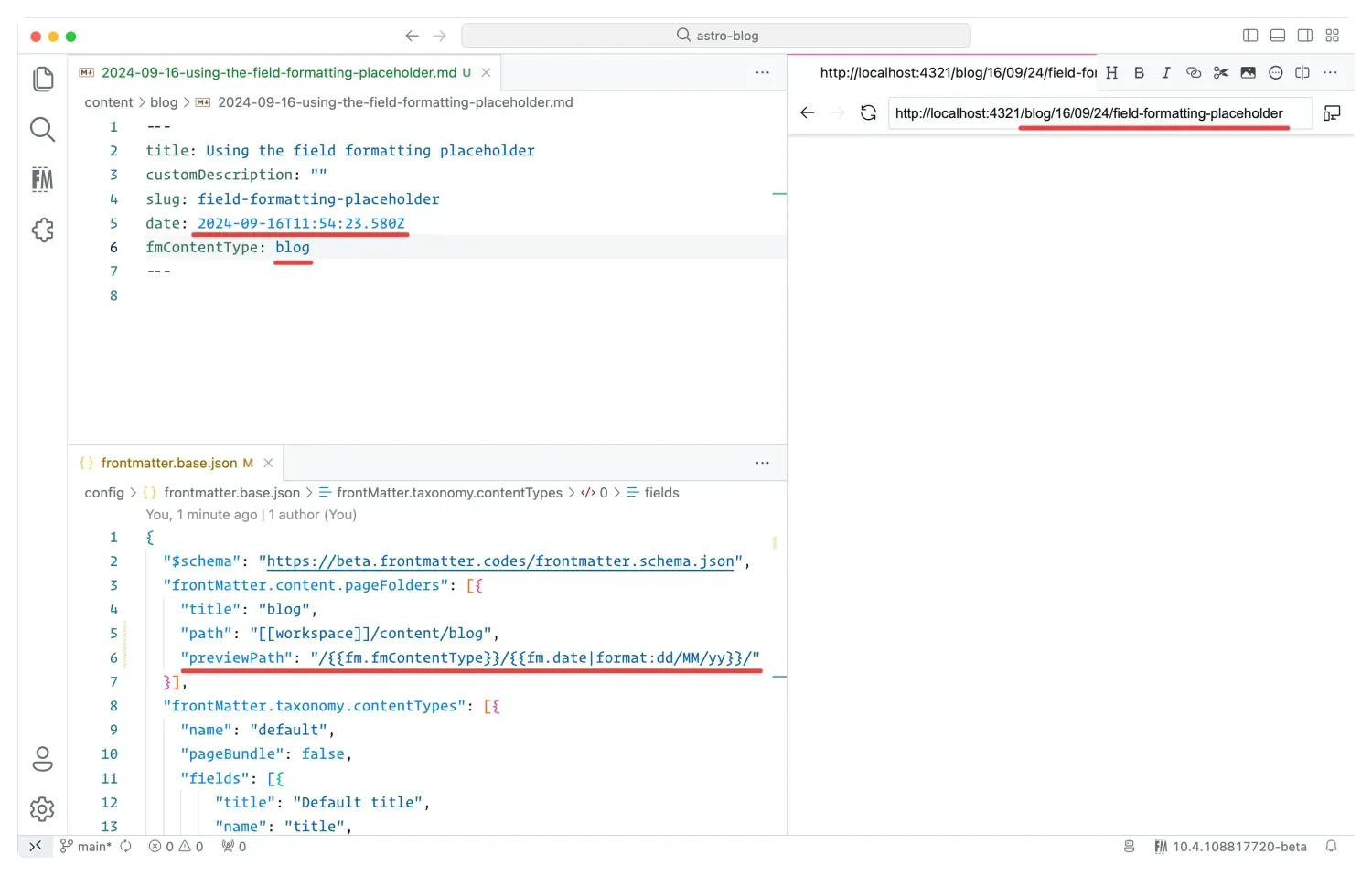
Example 4: using the {{date|<format>}} placeholder
The {{date|<format>}} placeholder uses the publishing date and can be used as follows:
"frontMatter.content.pageFolders": [
{
"title": "blog",
"filePrefix": null,
"previewPath": "/{{fm.type}}/{{date|yyyy}}",
"path": "[[workspace]]/content"
}
]The above configuration results in the following path: /blog/2024/.
Example 5: using the {{locale}} placeholder
The {{locale}} placeholder will return the locale of the page when you have
a multi-language setup.
"frontMatter.content.pageFolders": [
{
"title": "blog",
"filePrefix": null,
"defaultLocale": "en",
"previewPath": "/{{locale}}",
"path": "[[workspace]]/content"
}
]The above configuration results in the following path for English content: /en/<slug>/.
You can also ignore a specific locale by using the ignore:<locale> option.
"frontMatter.content.pageFolders": [
{
"title": "blog",
"filePrefix": null,
"defaultLocale": "en",
"previewPath": "/{{locale|ignore:en}}",
"path": "[[workspace]]/content"
}
]The above configuration results in the following path for English content: /<slug>/.
For other locales, the preview path will generate the following path:
/<locale>/<slug>/ (e.g. /nl/<slug>/).
Example 6: using the {{filePrefix.index}} placeholder
The {{filePrefix.index}} placeholder returns the index number of the file in the folder.
{
"frontMatter.content.pageFolders": [
{
"title": "articles",
"path": "[[workspace]]/content/prefixes/",
"filePrefix": "{{filePrefix.index}}"
}
]
}The above configuration results in the following file names: 001-article.md, 002-article.md, ...
The zeros parameter is optional and allows you to specify the leading zeros to add before the
index number. The default value is 3. You can change this value by adding the number of zeros you
want to add.
{
"frontMatter.content.pageFolders": [
{
"title": "articles",
"path": "[[workspace]]/content/prefixes/",
"filePrefix": "{{filePrefix.index|zeros:4}}"
}
]
}Custom placeholders
You can define you own placeholders within the frontMatter.content.placeholders setting. There are
two types of placeholders you can create:
static: A static placeholder that will be replaced with a static value (you can use another placeholder in the value)dynamic: A dynamic placeholder that will use a script to generate the value
Static placeholders
Here is an example of a static permalink placeholder:
"frontMatter.content.placeholders": [
{
"id": "permalink",
"value": "/blog/{{slug}}.html"
}
]InfoThe static placeholder's value is adding some text and it will also include the slug of the page. There is no extra logic that is executed to generate the value.
To use the permalink placeholder, you need to define the {{permalink}} value in your content
type or template.
{
"title": "Permalink",
"name": "permalink",
"type": "string",
"default": "{{permalink}}"
}Dynamic placeholders
Dynamic placeholders allow you to use custom scripts to generate the value. The difference with the
static placeholder is that instead of specifying a value, you need to specify a script and
command property.
Placeholder definition
Here is an example of a dynamic uniqueId placeholder:
"frontMatter.content.placeholders": [
{
"id": "uniqueId",
"script": "./scripts/uniqueId.mjs",
"command": "~/.nvm/versions/node/v18.17.1/bin/node"
}
]Placeholder script
To get started, you first need to install the @frontmatter/extensibility dependency.
npm i @frontmatter/extensibilityOnce installed, you can use the following example:
import { PlaceholderScript } from "@frontmatter/extensibility";
const { workspacePath, filePath, title, answers } =
PlaceholderScript.getArguments();
PlaceholderScript.done(Math.random().toString(36).substring(2, 15));InfoLike the other content scripts, you can use other types of scripts like Python, Bash, and more.
The base script for a dynamic placeholder similar to the content script. The difference is that instead of retrieving the whole front matter object, you will receive the title. The reason is that the file is still not completely processed, and not all front matter fields are available.
ImportantIn case you need to retrieve the whole front matter object, you can make use of the
postScriptproperty on your content type in combination with a content script.
You can also ask additional input/questions during the placeholder script execution.
For instance, if you want to pick between a category upon content creation, you can use the
PlaceholderScript.askQuestions method.
import { PlaceholderScript } from "@frontmatter/extensibility";
(async () => {
const { answers } = PlaceholderScript.getArguments();
if (!answers) {
PlaceholderScript.askQuestions([
{
name: "category",
message: "What category do you want to use for this article?",
options: [
"Uncategorized",
"Getting Started",
"Configuration",
"Customization",
"Deployment",
"Troubleshooting",
"Other",
],
},
]);
return;
}
const { category } = answers;
if (!category) {
PlaceholderScript.done(undefined);
return;
}
PlaceholderScript.done(category);
})();Placeholder usage
To use the ogImage placeholder, you need to define the {{ogImage}} value in your field as
follows:
{
"title": "Unique ID",
"name": "uniqueId",
"type": "string",
"default": "{{uniqueId}}"
}Feedback/comments
Did you spot an issue in our documentation, or want to contribute? Edit this page on Github!

